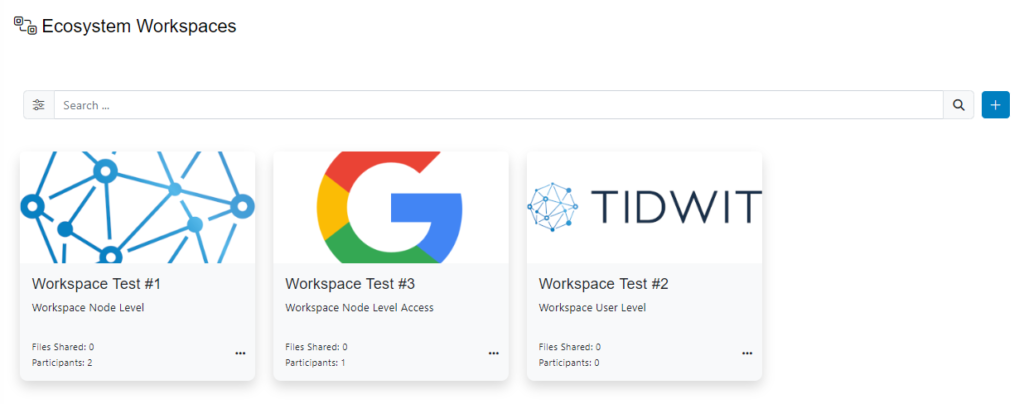Sing-in to your TIDWIT ecosystem instance:
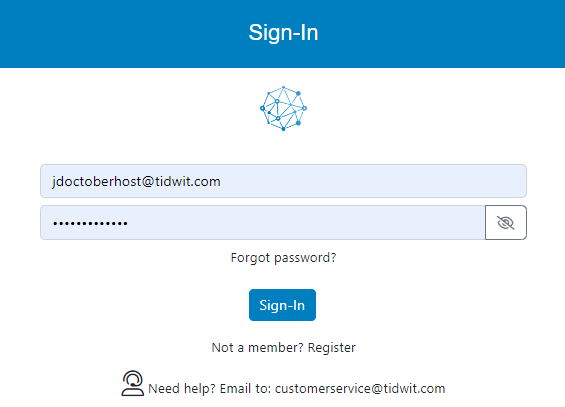

In the upper left corner click on the Menu button. The left-hand side panel will display, and you will see icons corresponding to the different apps and workloads available on TIDWIT. The first three icons correspond to the Users section which is explained in the User Manual. The remaining icons are only visible with an administrator profile. If you can’t see them and you are an administrator, ask your TIDWIT portal administrator to give you the required permissions.
Workspaces Main Page
To go to the Workspaces page, place the mouse pointer over the Ecosystem Workspaces icon, click it and you will be redirected to the Workspaces main page. The first thing you will see is a list of all the created workspaces to date and some of its properties.
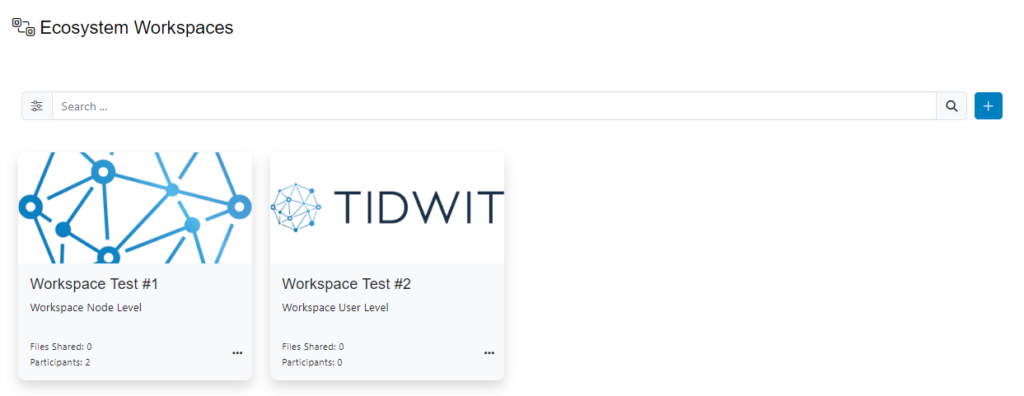
Create a new workspace
To create a new workspace, click on [ + ] plus button on the upper right corner of the screen then click on New Workspace. A new window will be shown.
Fill in required information.
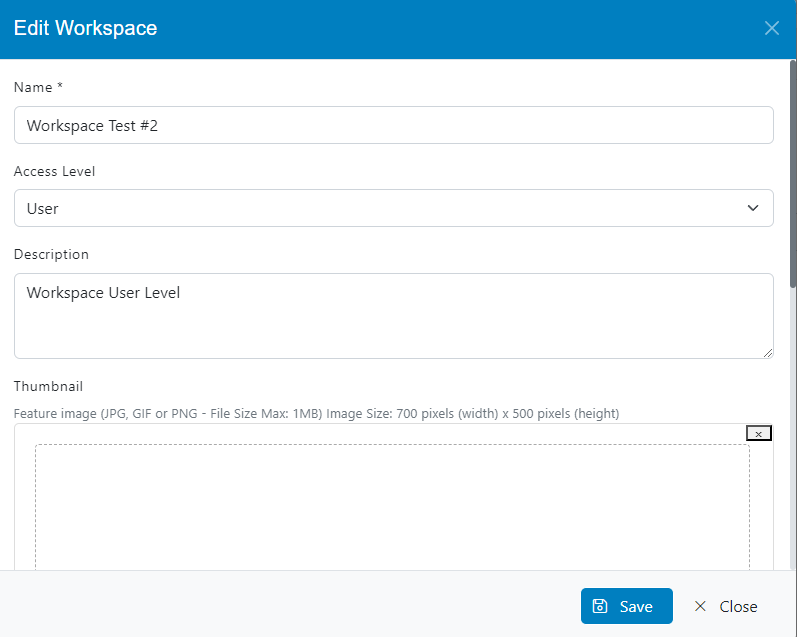
- Write the Name of the workspace
- Access Level, you can choose between two options:
- Node: This option allows you to add one or more nodes to the workspace, and all users of the corresponding nodes will be able to access the workspace.
- User: This option allows you to add one or more users from your local node to the workspace, all selected users will be able to access the workspace.
- Write a Description for the workspace, this field is optional
- Upload a Thumbnail, this field is optional, but it will make your workspace look better
Click the Save button and you will be returned to the workspaces main page and the workspace just created will be added to the list.