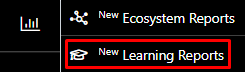In the upper left corner click on the Menu button. The left-hand side panel will display, and you will see icons corresponding to the different apps and workloads available on TIDWIT. The first three icons correspond to the Users section which is explained in the User Manual. The remaining icons are only visible with an administrator profile. If you can’t see them and you are an administrator, ask your TIDWIT portal administrator to give you the required permissions.
Place the mouse pointer over the Reports icon and two new tabs will appear.
Click on the Learning Reports tab and you will be directed to the Learning Reports window. You will see three tabs, each with different learning reports content.