Changing My Profile Basic Information
After signing in, on the upper right corner will now appear the avatar icon, click on it and a menu will be displayed.

Click on the My Profile button, select the Basic Information tab and fill it in.

Changing Your Profile Picture (Avatar)
To change your profile picture, go to the avatar icon, click on it and click on the My Profile button, then select the Picture tab where you can browse and select a new profile picture to upload:
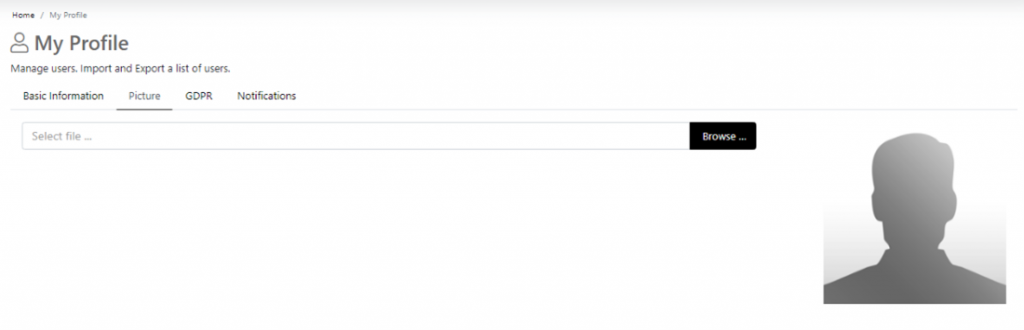
Changing Your Password
To change your password, go to the avatar icon, click on it and click on the My Profile button, then select the Reset Password tab where you will have to write your old password, then write your new desired password and confirm it. Click on the Save button.
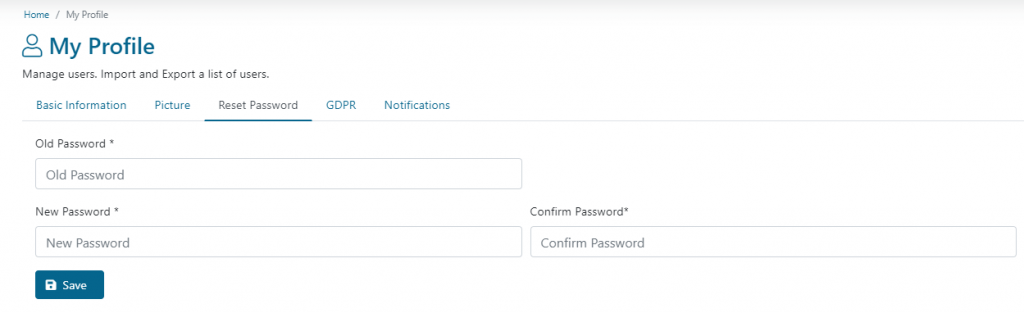
Delete Your Account
To delete your account, go to the avatar icon, click on it and click on the My Profile button, then select the GDPR Tab and click the Delete Account button where you can delete your account.
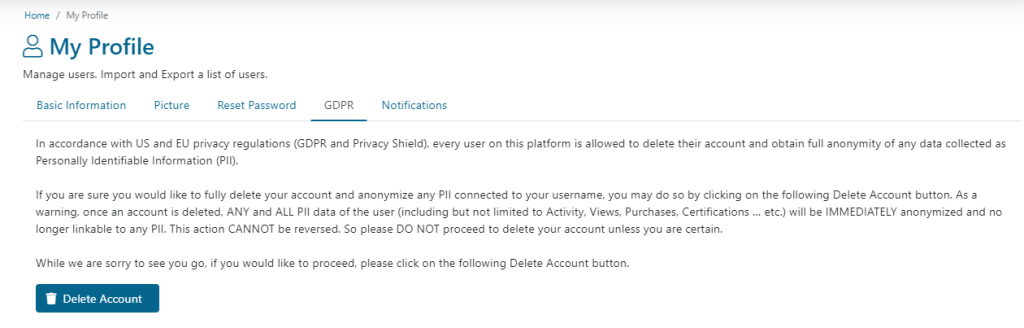
Completion Notifications
Here you can enable the option to receive email notifications when you complete an activity on TIDWIT. To do this, go to the avatar icon, click on it and click on the My Profile button, then select the Notifications tab. Just click the Completion Notifications checkbox to enable them, then click on the Save button.
