
In the left bar, you will see icons corresponding to the different apps and workloads available on TIDWIT. The first three icons correspond to the Users section, which is explained in the User Manual. The remaining icons are only visible with an administrator profile. Please ask your TIDWIT portal administrator to give you the required permissions if you can’t see them.
Place the mouse pointer over the Editor icon. Two new tabs will appear.
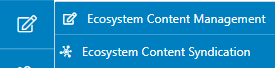
Click on the Ecosystem Content Management tab, and you will be directed to the ECM window.
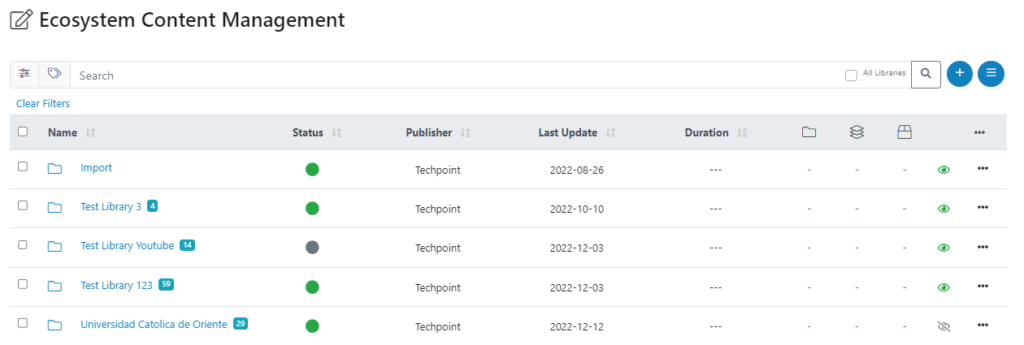
In the new window, you will see a Search Bar and the exhaustive list of all content available on your node, including libraries, learning paths, bundles and content items.
Libraries are listed by default with ten columns:
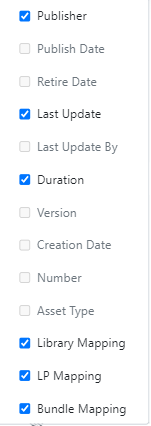
- Library’s name.
- Library’s status (Published or Unpublished).
- Library’s publisher.
- Library’s Last Update date.
- Library’s duration.
- Library mapping: to which libraries is mapped this content.
- Learning Path mapping: to which Learning Paths is mapped this content.
- Bundle mapping: to which Bundle is mapped this content.
- A column with a green or gray eye. The green eye means the library is visible, and the gray one means it’s hidden from the users.
- The last column is a “three dots button.” Click on it to see more available columns to be added to the list. Check the ones you want to show (no more than five) and uncheck those you wish to hide.
There are two types of Library icons, one with two arrows and one without them. The arrows mean that the library is being syndicated from another TIDWIT node on the Network, and the ones without them were created on the node locally.
You will also see a blue number, which indicates the number of Content Items and/or Learning Paths that belong to the library.
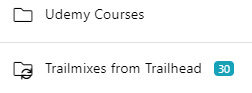
Learning Paths and Content Items are listed by default with eight columns:
- Name.
- Status (Published or Unpublished).
- Publisher.
- Creation date.
- Duration.
- Library mapping: to which libraries is mapped this content.
- Learning Path mapping: to which Learning Paths is mapped this content.
- The last column is a “three dots button.” click on it to see more available columns that can be added to the list. Check the ones you want to show and uncheck those you wish to hide.
Example of Learning Paths listed in ECM:

Click on any Learning Path to display a list of the Content Items that belong to it.
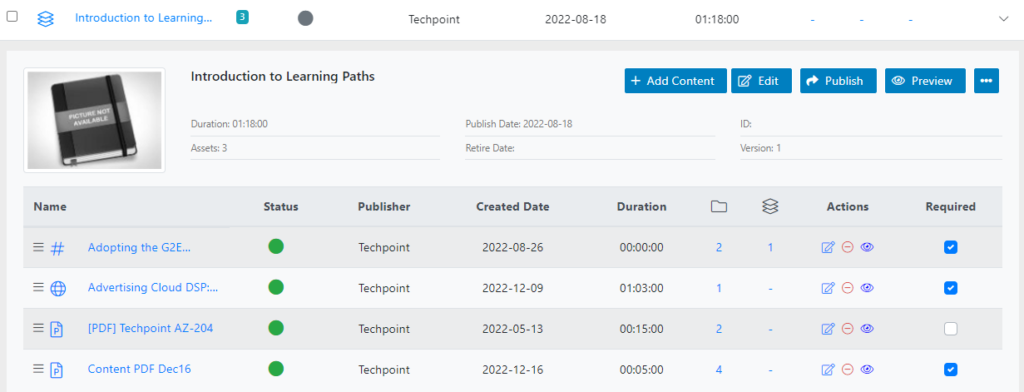
When Content Items are listed, you will see different icons depending on the type of content (video, self-paced course, webinar, document, image, article, etc.).
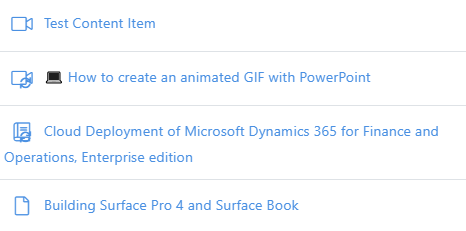
Click on the “three dots button” of any library/learning path to access quick actions such as edit, duplicate, delete, preview and add/remove from libraries.

If you click on Edit, a new window will pop up with information fields about the library. That will be explained later. Click on Delete to delete the library from your node, and click on Preview to see how the library will show to the user.