
In the left bar, you will see icons corresponding to the different apps and workloads available on TIDWIT. The first three icons correspond to the Users section, which is explained in the User Manual. The remaining icons are only visible with an administrator profile. Please ask your TIDWIT portal administrator to give you the required permissions if you can’t see them.
Place the mouse pointer over the Ecosystem Orchestration icon and click on it.
You will land on the Ecosystem Orchestration main page.
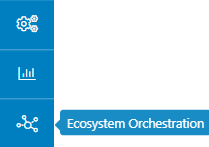
You will see your Ecosystem map with all incoming node connections (nodes from which you are pulling content from, typically content providers or ISVs…), and the outgoing node connections (nodes to which you are pushing content to, typically internal nodes and/or managed nodes). Incoming connections are showing above your node (upstream) while outgoing connections are showing below your node (dowstream).
You can use the search bar to easily find incoming or outgoing node connections. You can also filter your node connection list by Connection Type, Node type and Connection Status.
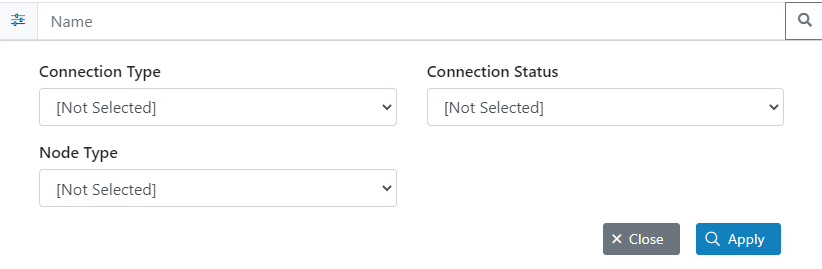
Using the ecosytem orchestration app, you can also connect to additional nodes upstream (nodes from which you’d like to pull content from, e.g. Microsoft, Google, AWS, Salesforce, etc.) and create your own downstream nodes (nodes that you can fully manage and to which you can push specific sets of content to target specific audiences such as internal business units, sales offices, partners and/or customers).

There are nine columns on the list.
- Node Type (Network, Internal or Managed).
- Node Name.
- Domain Name.
- Status (Active, Pending or Deactivated).
- Connection Type (Incoming or Outgoing).
- Connection Status (Connected or Pending Approval).
- Connect Date.
- Libraries inside the node.
- Registered Users in the node.
Note: Note: You can only see and consume content from Incoming nodes, you cannot edit them. You can create and edit Outgoing nodes though.