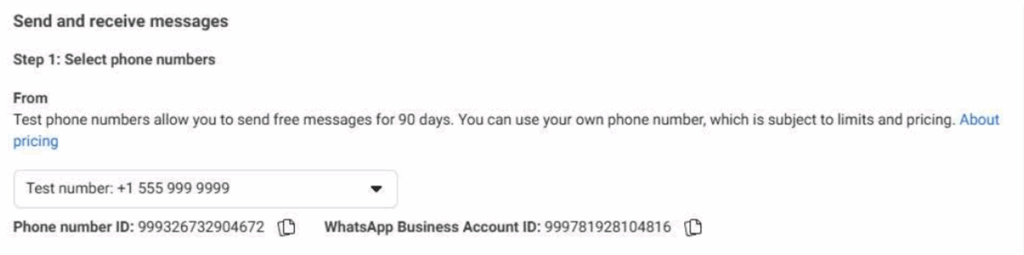This guide assumes that you have already have a TIDWIT node and you have already
created and published an agent in your TIDWIT node.
Use the following steps to configure WhatsApp integration with your agent. For this
configuration, you will need to have your browser open with two tabs:
1. In the first tab, navigate to your TIDWIT node and go to the Agents page. Use the (…)
menu to open the WhatsApp Integration window.
2. In the second tab, navigate to https://developers.facebook.com and click My Apps
at top right corner. You will be taken to the Apps page.
Preparing the TIDWIT WhatsApp Integration
In your TIDWIT node, on the WhatsApp Integration window. Generate a new Callback URL
- token and Verify Token to be used for the Facebook WhatsApp webhook.
- Press the button for the Callback URL field.
- Press the button for the Verify Token field.
- Press the Save button

Setting up a new Facebook App
If you already have a Facebook app already setup, you can skip the app creation steps.
- On the Apps page, press the Create App button.
- Enter your App name and contact email and press Next

- On the Add use cases, select Other and press Next
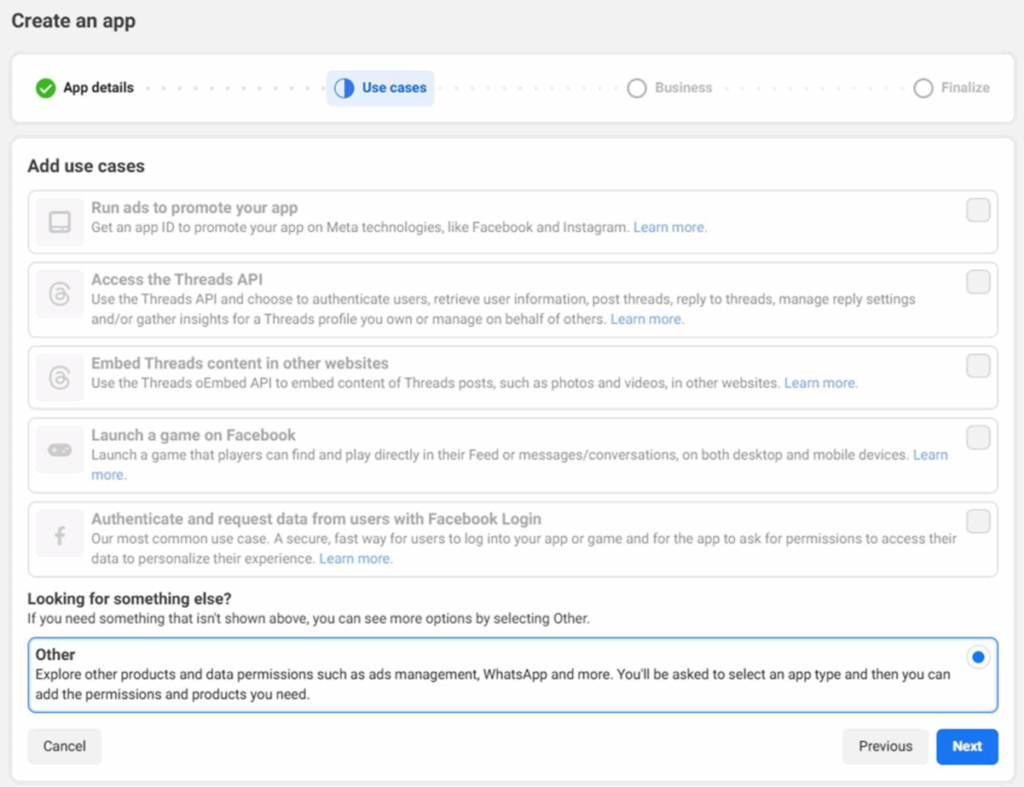
- On the Select an app type, select Business and press Next
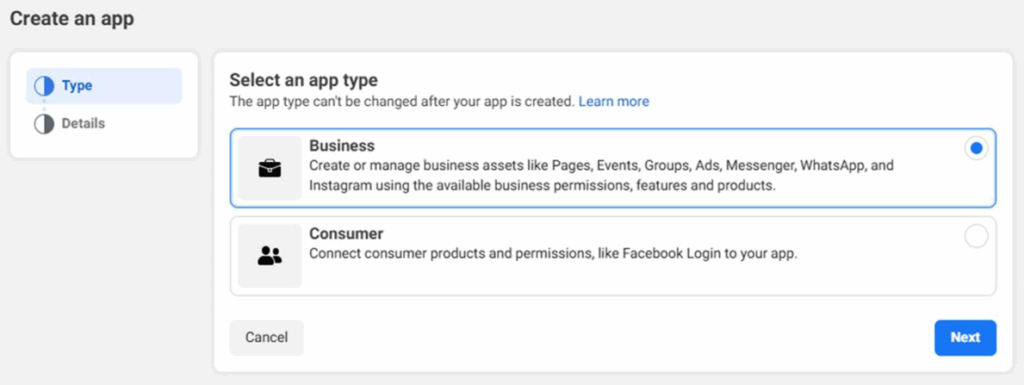
- On the Details page, verify the information and press Create App
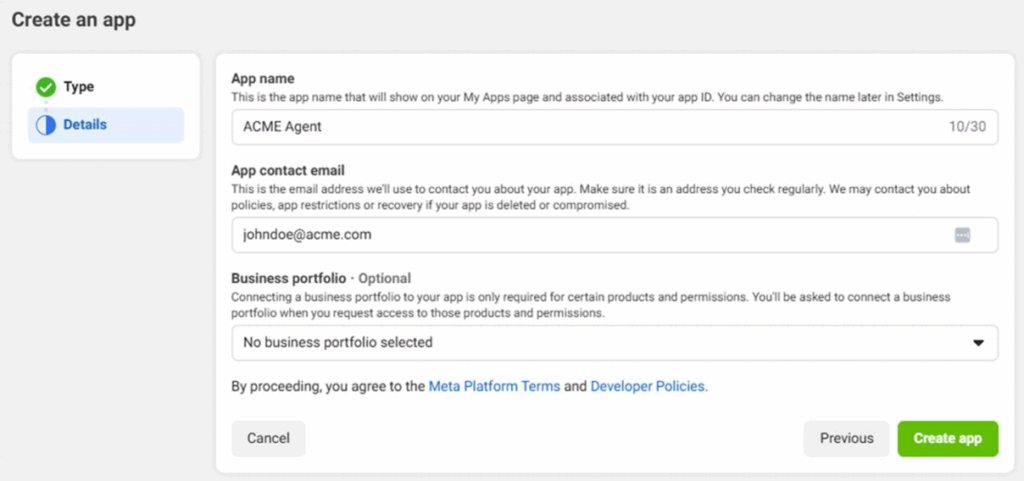
- If you are prompted to enter your Facebook password, do it and your application will be created.
- You will then be taken to the ‘Add products to your app’ page.
- Press the ‘Set up’ button under the WhatsApp application to add to your application.
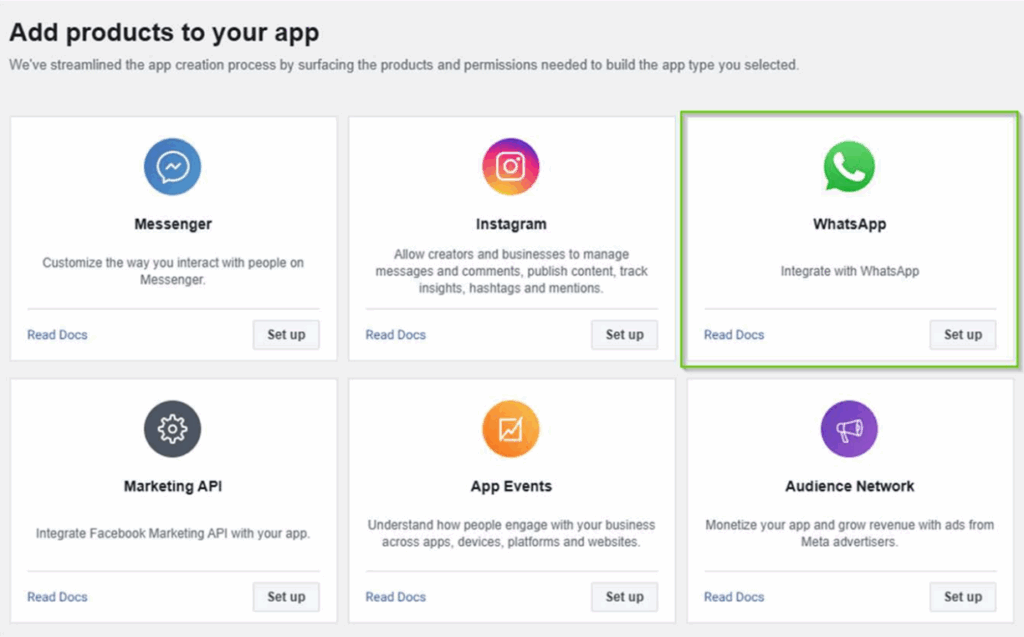
- On the next page, select your business portfolio and press Continue.
- On the QuickStart page, press the Start using the API
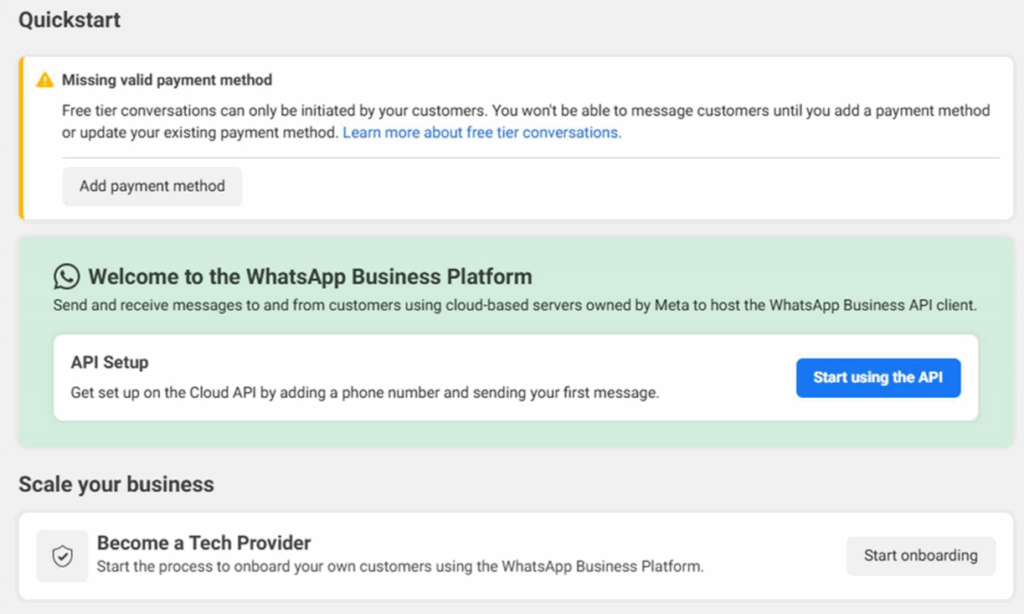
- On API Setup, click the Generate access token and go through the authentication process and select the applicable Business Asset depending on your requirements.
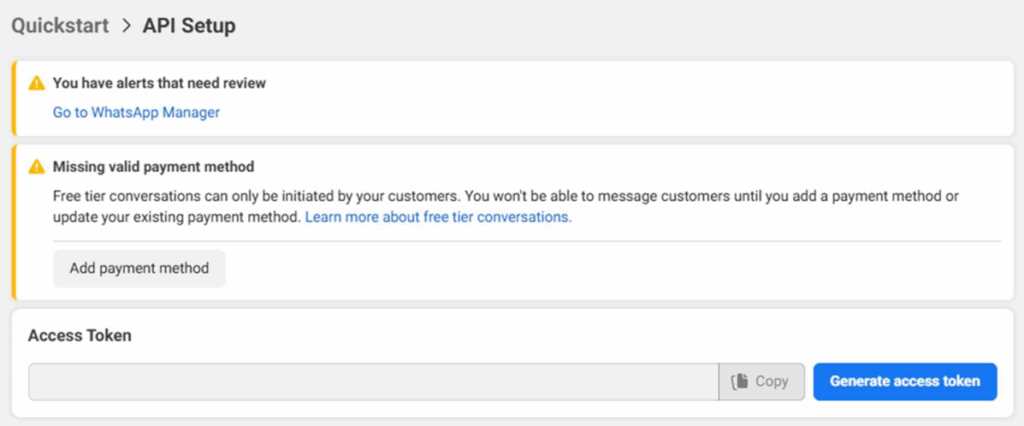
- Once the token is generated, copy the new token and paste it in the API Token field in the WhatsApp Integration window.
- Under the App settings, go to the Basic page
- Copy the App ID and App secret and paste them respectively in the App ID and App
- Secret fields on the WhatsApp Integration window
- Under the WhatsApp product section, go to the Configuration page
- Copy the WhatsApp Callback URL from the WhatsApp Integration window in TIDWIT node and paste it in the Callback URL in the Facebook app
- Repeat the previous step for Verify Token
- Press the Verify and save button
- Once verification is complete, the Webhook fields list will be displayed
- Scroll down to messages and toggle the Subscribe option. Make the selected version is v22.0
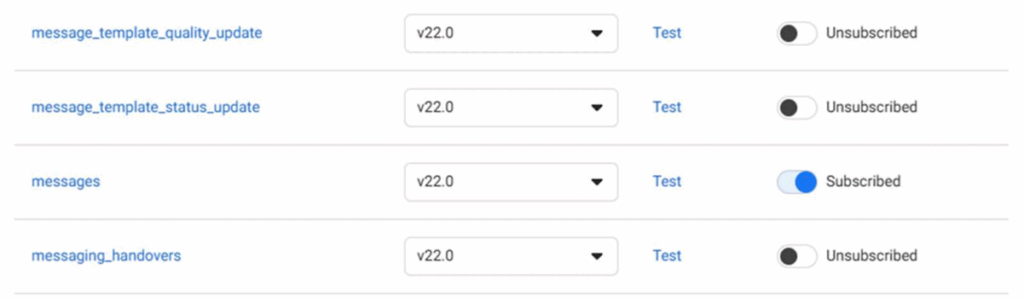
- Scroll down to the Phone numbers section and press the Manage phone numbers button to add a new phone and go through the verification process.
- Go back to the WhatsApp API Setup page, under the Send and receive messages, select the phone number that you added and copy the Phone number ID and paste it in the Phone Number ID field on the WhatsApp Integration.