Show/Hide Structure
On the top bar, next to the Actions button click on the Show Structure button to show structure lines on the template. Click on Hide Structure to hide the structure lines.
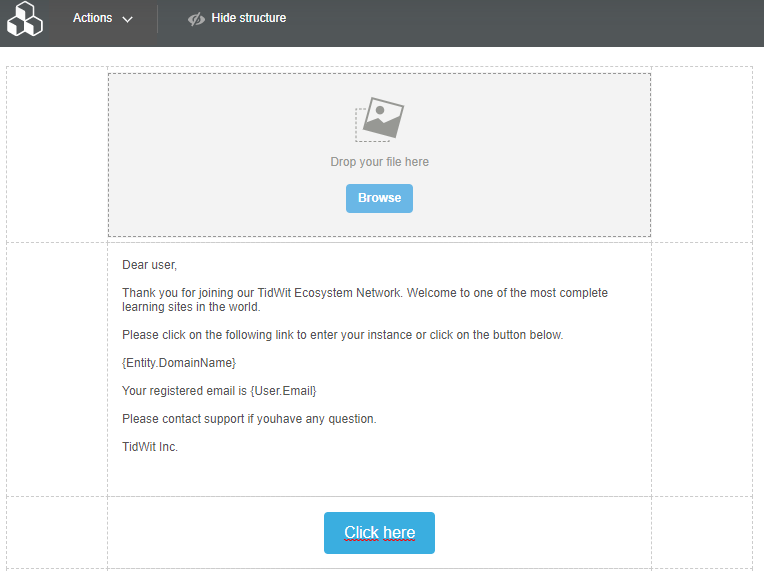
Help
To go to the plug-in provider’s help center, click on the Help button located on the top bar. A new window will be opened.
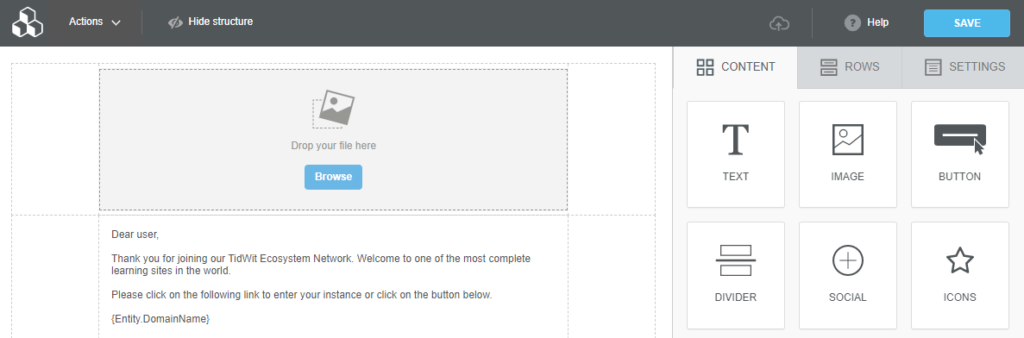
Editing an Existing Template
If you want to edit an existing template, go to the Email Templates main page, and select the template you want to edit.
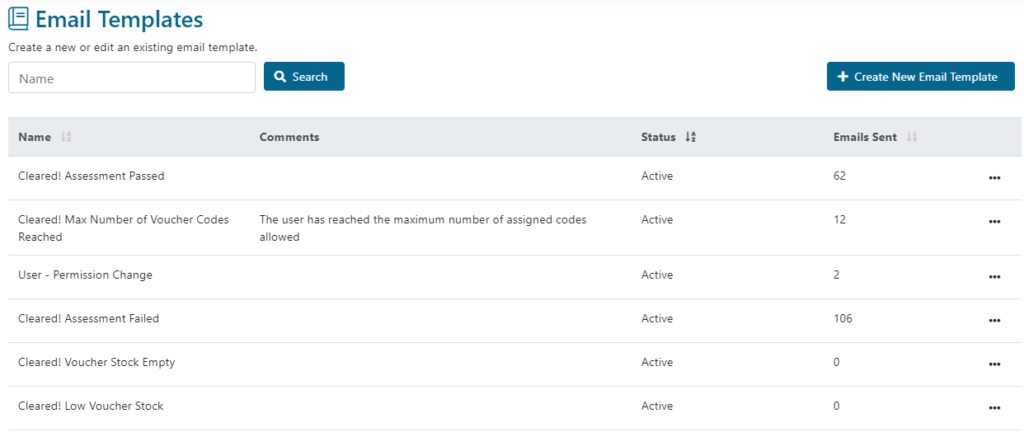
Then click on the “three dots” button and click on Edit.
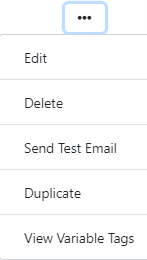
The selected template page will be opened. Click on the Template tab and you will see the template editing panel.
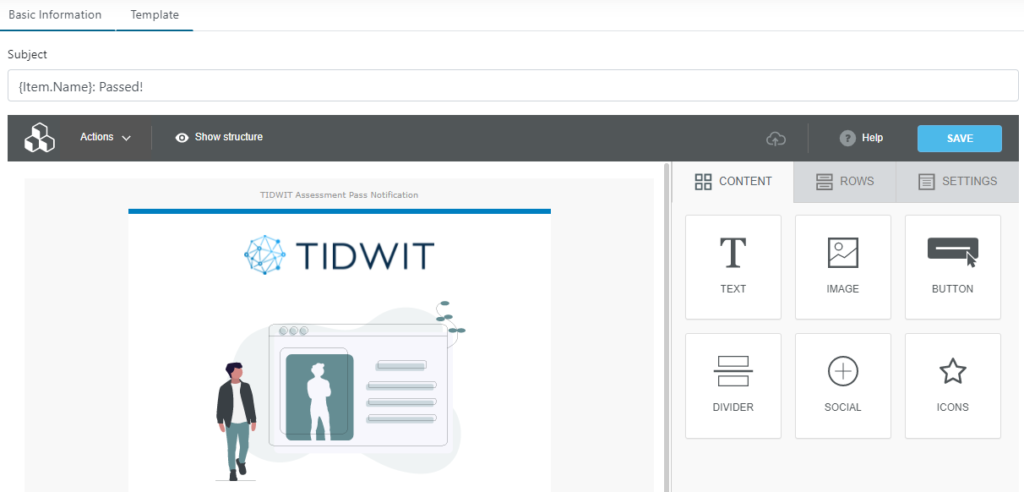
Menú desplegable "Tres puntos"
On the Email Templates app main page click on the “three dots” button of any existing template to see its options.
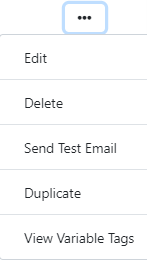
- Click on Delete to remove the Email Template from the list. This action cannot be reversed.
- Click on Send Test Email to send a test email to verify the template is working properly.
- Click on Duplicate to make a copy of the template. This can be very useful when you want to reuse the structure and/or verbiage of an existing email, without having to rebuild the entire template from scratch. You can change the name, the properties, and edit the newly duplicated template as needed.
- Click on View Variable Tags to see the available variable tags for the template you selected.