Después de iniciar un elemento de contenido que forma parte de una Ruta de Aprendizaje, el icono de progreso cambiará su estado dependiendo de cuánto haya avanzado en la ruta de aprendizaje. Aparecerán diferentes iconos:
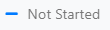

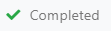
También puede medir su progreso viendo la barra de Progreso de la Ruta de Aprendizaje. bar. It will show the percentage of progress in the course.

Esta barra sólo se llenará si completa cada elemento de contenido marcado como requerido de la ruta de aprendizaje.
Contenido de Video
If the content item you open is a video, it will reproduce directly on the platform. After you finish watching it, a window will appear giving you the option to rate and comment it or just to close it by clicking on the X .
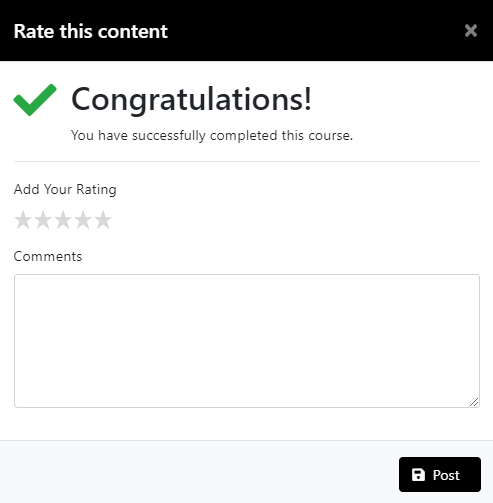
Evaluaciones.
También puede encontrar evaluaciones dentro de su biblioteca o ruta de aprendizaje.
Haga clic en la opción Ver Ahora button and the assessment will begin. You will see its instructions, some important information, and the first question with its answer options. If there is a time limit for the assessment, you will see it on the top right corner.
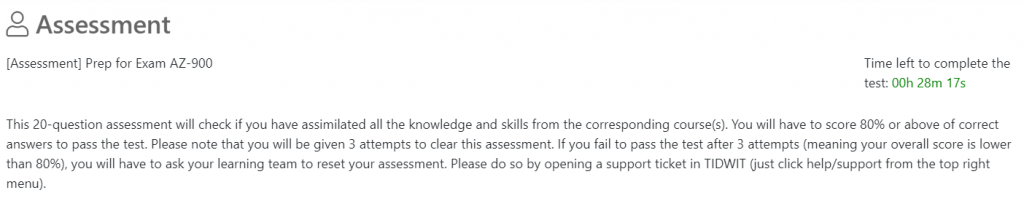
There are two question options when doing an assessment. There are some in which you have to submit each question individually after selecting its answer by clicking on the Enviar button. The answer will automatically mark as correct or incorrect. If it’s correct, the next question will be shown. If it’s incorrect, you may be given another chance to clear and answer the question and submit it again, depending on how it is configured. With this option, you can navigate through the test by clicking on the Siguiente Pregunta o en Pregunta Anterior .
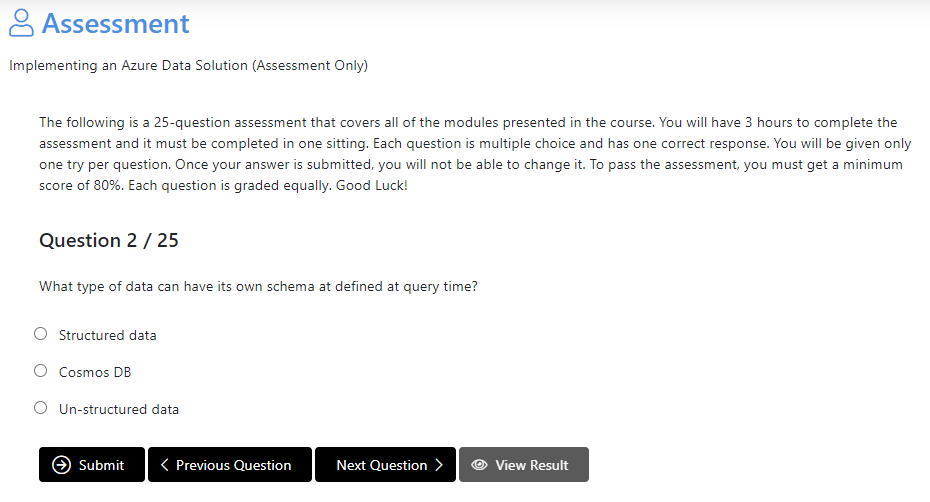
There are other assessments in which you have to answer all the questions first and then submit them all at once by clicking on the Enviar button. You will see your feedback after submitting all questions.
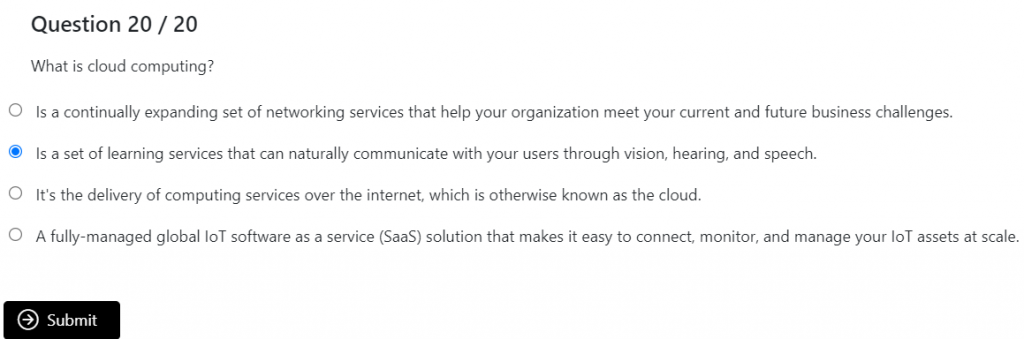
When you finish all the questions you will see the test summary. You can see your correct answers by clicking on the Ver Resultado button. You can see the complete test with all of your answers. After seeing them you can Cerrar la evaluación.
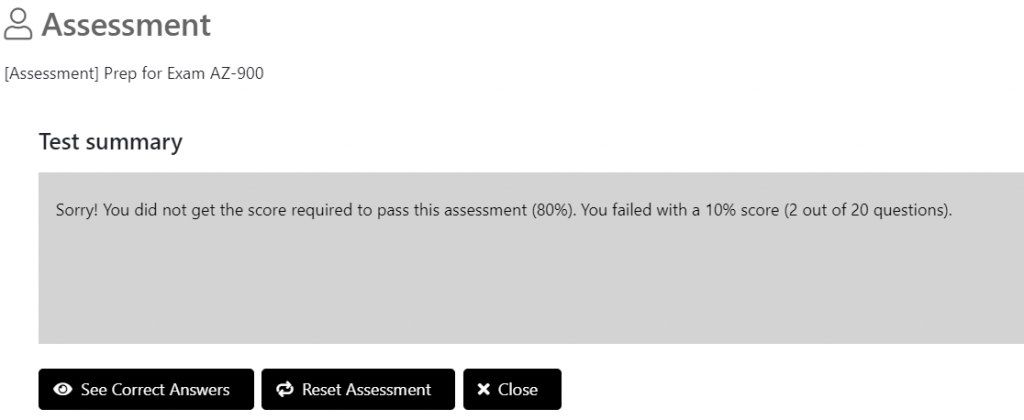
If you didn’t get the minimum score needed to pass the test, a warning box will appear with the option to request an assessment reset. This button will lead you to the Soporte section. (Nota: hay ciertas evaluaciones que puede reiniciar por su cuenta un número limitado de veces, en ese caso solo debe hacer clic en Reiniciar Evaluación ).

If you passed the assessment, the Aprobado icon will appear on its status. If you failed your assessment, you will see the Fallado .

